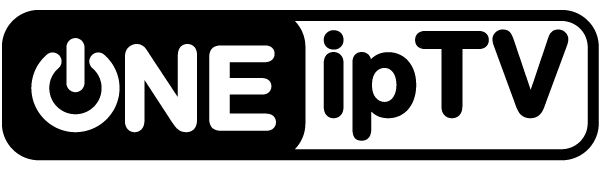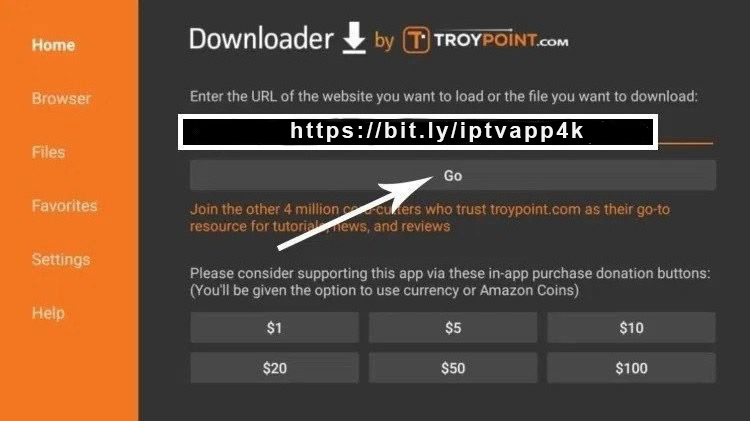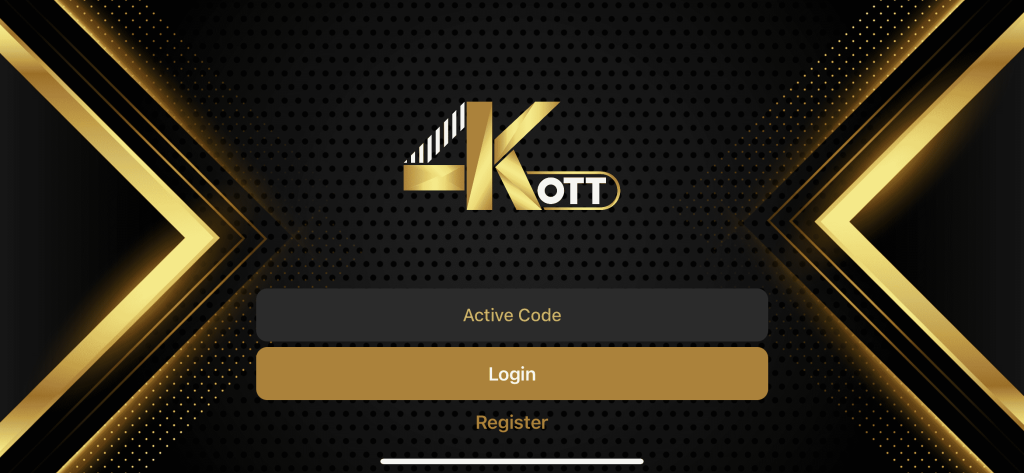How to setup IPTV on Fire TV Stick with 4KOTT App
Setting up IPTV 4K can seem daunting, but it doesn’t have to be. With our comprehensive guide, you’ll be up and running in no time. Whether you’re a beginner or a seasoned pro, our step-by-step instructions will help you get the most out of your device, from unboxing to streaming your favorite content.
How to Set Up IPTV 4K
From the home screen of your device, hover over the Find option.
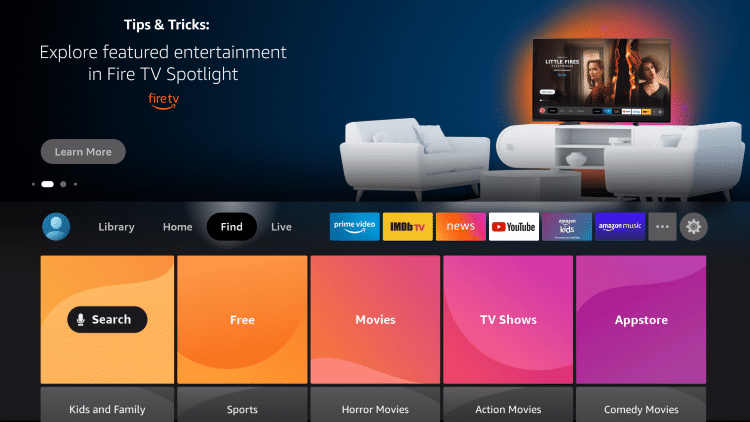
2. Click Search.
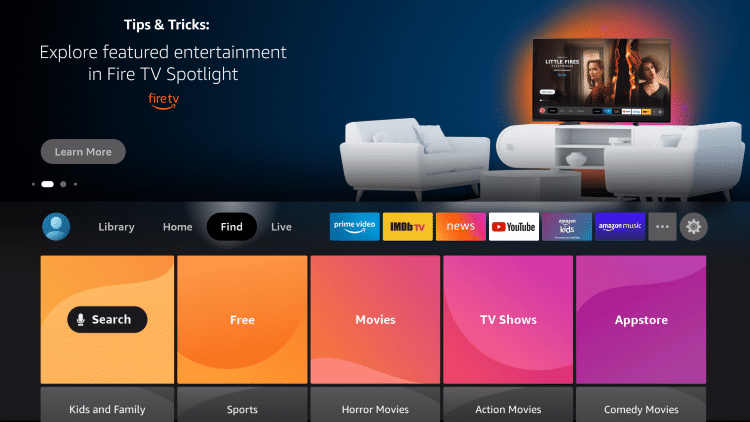
3. Search for and select Downloader.
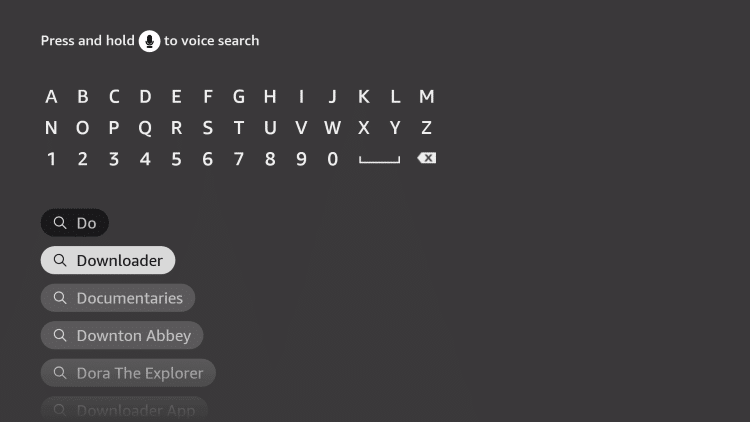
4. Choose the Downloader app.
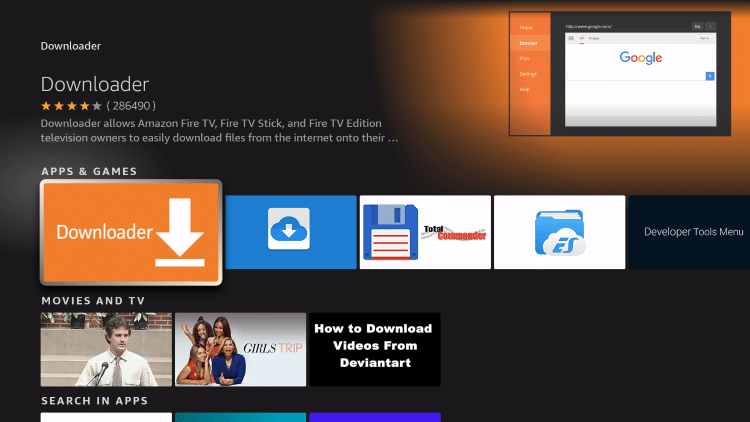
5. Click Download.
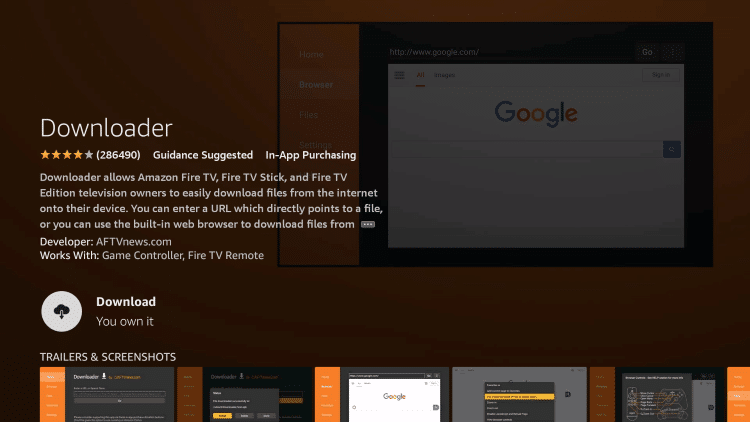
6. Wait for the app to install.
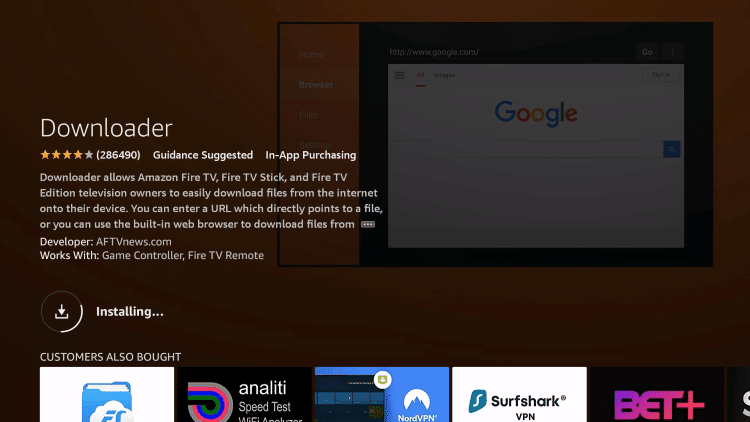
7. Once the app finishes installing click Open.
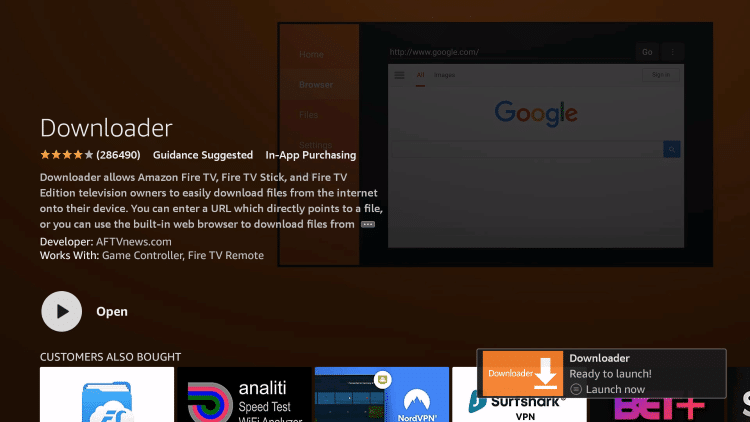
8. Return to the home screen and open Settings.
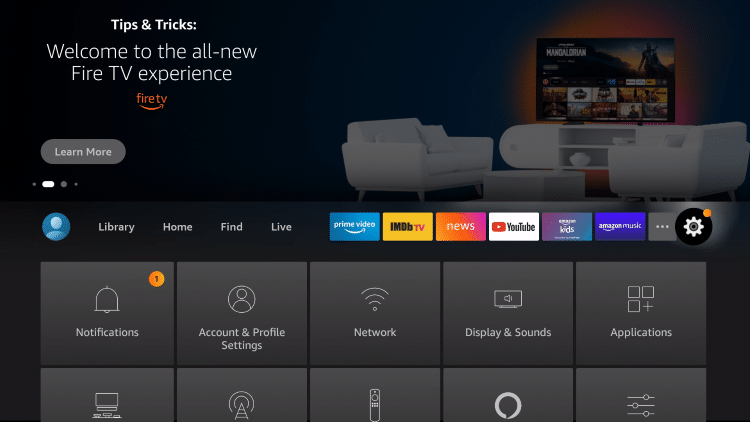
9. Click My Fire TV.
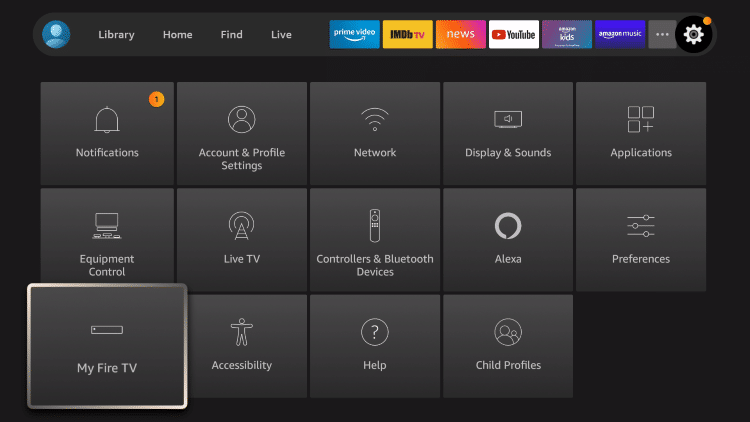
10. Choose Developer options.
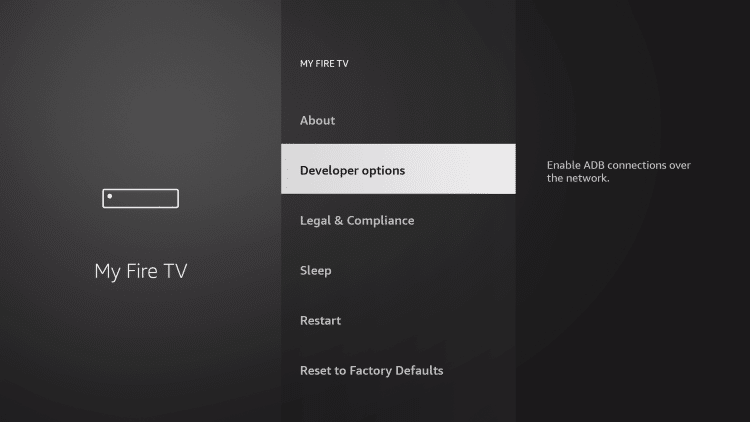
11. Click Install unknown apps.
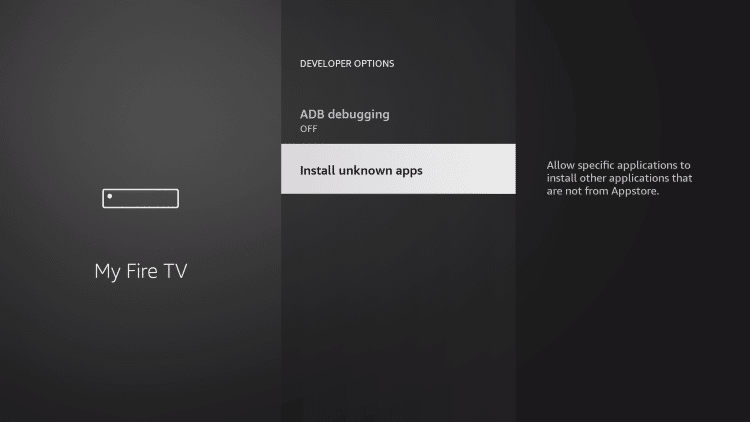
12. Find the Downloader app and click it.
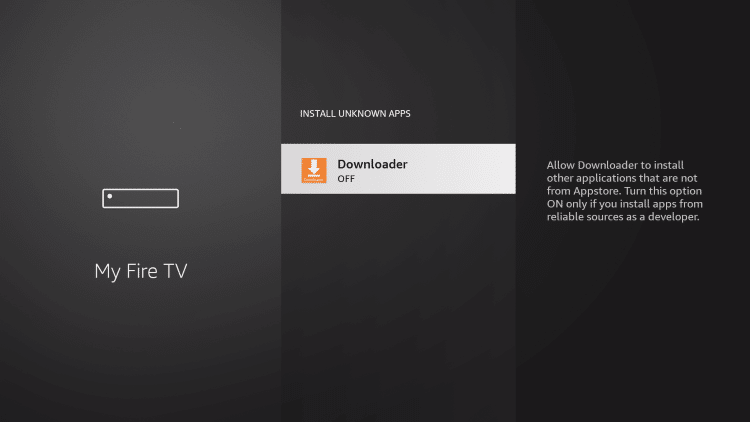
13. This will turn Unknown Sources to On for the Downloader app. This will enable side-loading on your device.
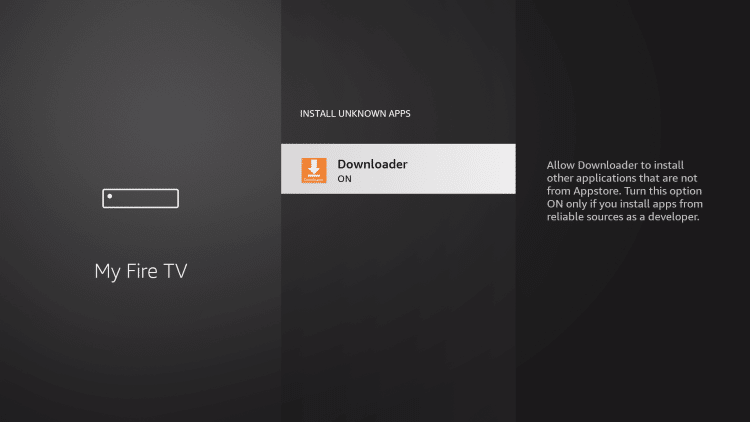
14. Launch Downloader.
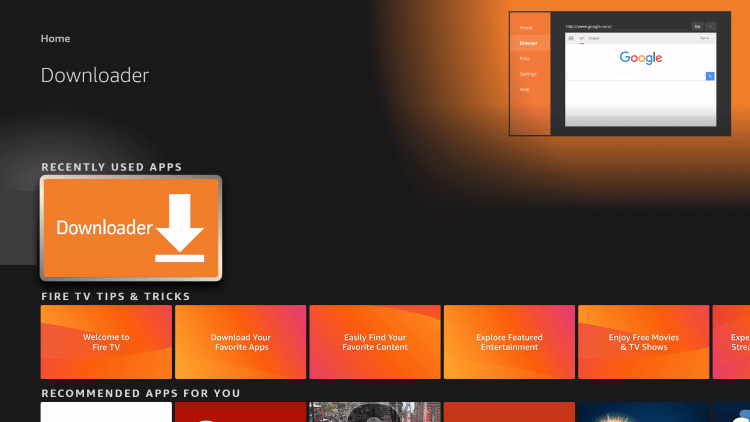
15. Click Allow.
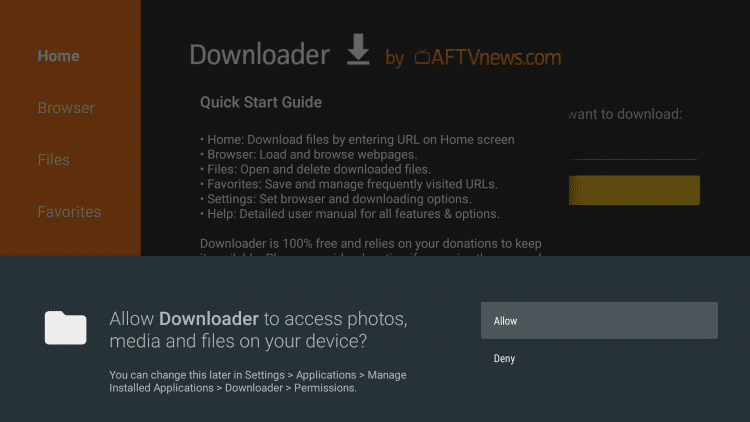
16. Click OK.
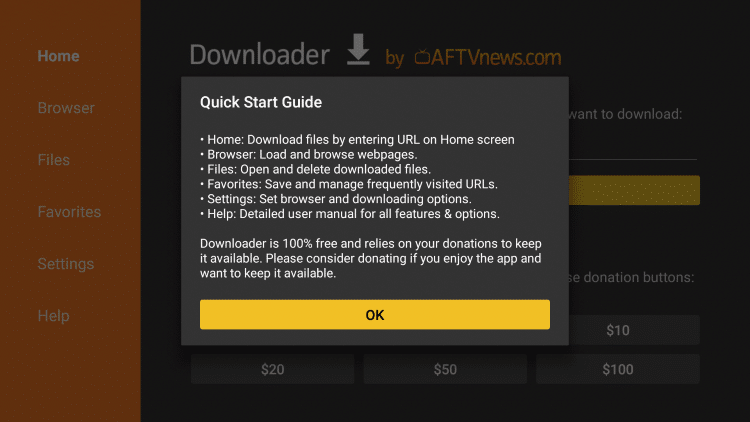
17. Type the following URL exactly as shown here: https://bit.ly/iptvapp4k
and click Go.
18. Wait for file to download.
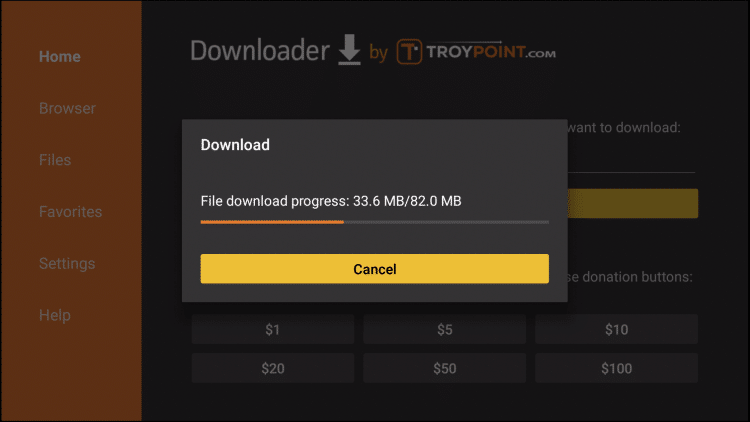
19. Click Install, Then Done.
21. Open 4KOTT then Enter the Activation Code.